The world wide web is a vast information resource, with masses of information available free of charge. Free of charge, but not without a cost. We pay with our time, attention, and data. There are various business models that do this in various ways, but the most common is to show advertising alongside the content you are interested in.
Even those that do not have visible adverts are often collecting data behind the scenes via third party cookies from advertising platforms. Website owners often unwittingly install social media buttons, comment boxes, or other plug-ins which were paid for by advertising platforms in order to gather data on browsing habits. From the perspective of these advertising platforms, the more data they have on you, the better. They may not have your name or any personal details, but if they are able to track many of the websites you visit, they know enough to target ads to your interests when you land on a site showing their ads.
As a web user, you might not like this. Ads are distracting and annoying. You just want to access information or entertainment content. You may also have privacy concerns with regards to platforms tracking much of your browsing history. There are websites out there without adverts or trackers (like this one), but they can be hard to find. Commercial websites generally have more resources for search engine optimisation, and since the world’s most popular search engine depends on ad revenue, websites with adverts might even be prioritised in search results (the algorithms used by Google are secret, so we don’t really know).
The only real option, if you want to use the web but don’t want ads, is to use an ad-blocker. These are typically available as add-on or extensions for your current browser. (It’s also worth noting, blocking is beginning to be integrated into browsers, with Brave coming with a full ad-blocker, and Firefox including a more limited content blocker to protect privacy).
Installing an ad-blocker
So you want to use an ad-blocker. Perhaps you go to the Firefox Add-ons directory, or the Chrome extensions store. You search for an ad-blocker, find one called “Adblock Plus” which promises to “block all annoying ads” and install it. Job done? Not quite.
Adblock Plus is the most popular ad-blocker, but it’s paid for by the advertising industry. When it says it blocks “all annoying ads”, they don’t mean to say that all ads are annoying and therefore blocked. They are using a far more precise definition, which they use to categorise ads into “annoying” or “acceptable”. If an ad meets the definition of “acceptable” (which includes making a payment to Adblock Plus) then it will not be blocked. They call this scheme Acceptable Ads.
Adblock Plus have made a moral argument for their Acceptable Ads scheme.
The premises are:
- Many content creators depend on ad revenue. Blocking adverts reduces the revenue for content creators.
- Users get annoyed by seeing ads. Blocking adverts increases their satisfaction of the web browsing experience.
They then come to a conclusion that we should find a compromise between the interests of users and content creators, blocking the most annoying ads but accepting less annoying ads.
Inherent in this argument is a belief that the status quo, of a web dominated by advertising, is the way things should be. It’s not at all surprising that they hold this belief, because it is the advertising industry that pays their salaries.
If instead, you believe that alternative revenue models are feasible and more desirable, or that commercial content isn’t always best (Wikipedia has proven that), you might come to a completely different conclusion: we should block all ads to encourage alternative revenue models and allow non-commercial content to compete with advertising-supported content.
Adblock Plus also defend the income generated from the Acceptable Ads scheme as necessary to support the legality of ad blocking software. They have been involved in numerous court cases, where they have defended their software against publishers. There may be truth in the necessity of a legal fund to defend the legality of ad blocking software. But surely a crowdfunding campaign could provide this fund?
Adblock Plus does allow you to disable Acceptable Ads in the settings. But most users won’t realise this is a necessary step to block ads. A better option is to use an ad blocker not paid for by the advertising industry.
An open source alternative
uBlock Origin is an open source ad blocker maintained by volunteers, primarily Raymond Hill. It’s the second most popular ad blocking extension in the Firefox Add-on directory (5 million users compared with 11 million for Adblock Plus).
In contrast to the approach of Adblock Plus, Raymond Hill has taken a principled stand with regards to funding: he won’t even accept donations. The uBlock Origin project has a simple manifesto with a single principle: “1. The user decides what web content is acceptable or not in their browser”. The manifesto includes a note contrasting this to the approach of AdBlock Plus which trades away user control for profit.
Be careful if installing uBlock Origin that you install the correct extension. uBlock is a different extension to uBlock Origin. uBlock was originally created by Raymond Hill, but he handed over the project to a collaborator, who turned out to be less principled, started asking for donations whilst development slowed in pace.
Hill returned to create uBlock Origin (“forked” from the original uBlock project) because he was unhappy with the direction of the project after it was handed over. Now most users have switch to uBlock Origin, and development on this fork has continued whilst uBlock slowed in pace. Eventually, uBlock was sold to the company behind Adblock Plus. So install uBlock Origin (not uBlock).
A “full spectrum” blocker
uBlock Origin is not just an ad blocker. It can block ads, but it can be used to block anything on the web. Most commonly (and by default) it will block the trackers that you don’t see as well as the ads that you do.
This is important for people who care about their privacy as well as eliminating the distractions of ads. As far as I’m concerned, if a company wants access to my browsing history, they should pay me for this valuable data.
Under the hood, uBlock Origin depends on a number of blocking lists. Some of these are the same lists that AdBlock Plus uses, but uBlock Origin uses additional lists by default. You’re free to customize the blocking lists used, though most users probably don’t have time for this, so sensible defaults are important.
Core blocking features
Perhaps the most important feature of uBlock Origin is that it does block adverts (and trackers). Perhaps not 100% effectively, but it seems to be about as effective as we can reasonably hope for. And we can all (potentially) contribute to the blocking lists it uses if we find ads that are not blocked.
Another important feature is that websites should continue to work even though parts of them have been blocked. In my experience most things still work just fine. But if you are experiencing issues when using a website, you can disable blocking for that site, which might fix the issue.
Finally, uBlock Origin has low resource usage. All browser extensions use up some of the working memory of your computer, but it uses less memory than other ad blockers. And it should actually speed up your experience of the web, because it blocks so many adverts and trackers.
Personal blocking features
Other than core blocking, uBlock Origin has a few features than allow you customize your experience of specific websites.
For example, as a software developer I regularly use Stack Overflow to find answers to programming problems. It’s a great resource, but on every page there is a list of “Hot Network Questions” from associated websites. Some of these questions are fascinating, but they are completely unrelated to what I am working on, so they can distract me from what I am was intending to work on. This is where uBlock Origin’s “Element Picker comes in handy, which I can use to permanently block the “Hot Network Questions” list:
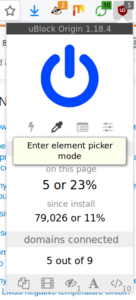
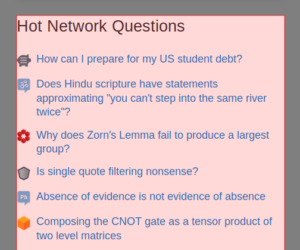
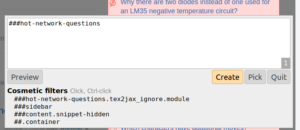
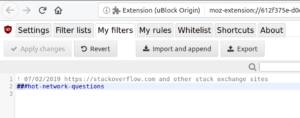
The Element Zapper is also handy. It works in a similar way to the Element Picker, but it just removes the element once rather than permanently. This could be used to get past an annoying pop-up on a website you may never want to use again.
There are various other options you can enable on all sites or on a per-site basis. These include: block all pop-ups, block large media elements (eg. videos), or block JavaScript. If you have the time and know what you are doing, you can go much deeper into the settings to find all kinds of options.
My only criticism of uBlock Origin is that the user interface feels a little clunky – there’s room for improvement here.
Compatibility with other ad-blockers
uBlock Origin recommends against running “other inefficient blockers at the same time (such as Adblock or Adblock Plus)”, as it will impact performance with no benefit. But what about other more efficient blockers with more features?
The Firefox browser now comes with a Content Blocking feature built in. It can block advertising cookies and trackers, but it won’t block ads. Since it’s part of the browser itself, it should be fast enough that you won’t notice any performance difference when running it alongside uBlock Origin. So should you leave it on if you have uBlock Origin installed? Probably not – it is unlikely to block anything that uBlock Origin is not already blocking. Also, if you ever have a problem loading a website because of the blocking, it’s easier to fix if you only need to disable blocking in one place rather than remember to disable Firefox Content Blocking too.
Cookie blocking
What about running uBlock Origin alongside Privacy Badger? Privacy Badger is a non-commercial browser extension from the Electronic Frontier Foundation, a non-profit digital rights group. Like the Firefox Content Blocker, it does not aim to block ads, but aims to protect your privacy by blocking companies from tracking you. Much of the functionality is similar to uBlock Origin, though it uses a different method based on machine learning instead of blocking lists. This means it could block some trackers that uBlock Origin does not know about.
There is another good reason to use Privacy Badger: it also blocks cookies that are used to track you. uBlock Origin takes an all or nothing approach: either a third part resource (such as a font) is blocked, or it isn’t. Privacy Badger could load such a resource while not accepting the cookies. So it does increase your privacy. However, be aware that either extension could break certain websites, so need to remember to disable both if you experience such problems.
Conclusion
I had envisioned reviewing a whole range of ad blockers, but after looking into them, my recommendation for now is to just use uBlock Origin, with Privacy Badger alongside if you want to be even more protective of your privacy. I won’t be doing Adblock Plus the honour of a dedicated review, though I’ve covered the controversies around it in this post, mostly as a demonstration of the power of the advertising industry and to provide a contrasting example to help explain why the principles embodied by uBlock Origin are so important.