When I decided to launch mindful.technology, the first step was to write a few blog posts. I had to pick an application to write with. I could use a traditional desktop word processor such as Microsoft Word or OpenOffice – but that’s more functionality than I need, and I find all the functionality distracts from writing. I could use some web-based app such as Google Docs, which would be great for sharing with others for proof-reading etc, but would also be a distracting as I would be tempted to open more tabs.
For a real distraction-less writing experience I could revert to pen and paper, but I can barely read my own handwriting, and I do appreciate the ability to edit while writing. So I wanted some kind of minimalist writing application, to provide a distraction-free writing environment with basic word processing features. I was vaguely aware that these existed but had not used one before.
My second requirement was that it should run on Linux, because I tend to use Ubuntu Linux for my work (and I do count blogging as work). But I also have a Mac laptop for personal usage, and might want to write on that when that’s all I have with me. So I was looking for something cross-platform.
My final requirement was that I don’t have to pay for it. I might choose to pay for better software later when the blog takes off, but I wanted to get started writing without much up-front investment. You could say I’m stingy, and that might well be true, but at least I’m consistent: everything I write on mindful.technology is available for re-use free of charge under a Creative Commons license.
I found a few apps that met my requirements, but there only seemed to be one which has been under active development in recent years: FocusWriter, a desktop app available on Mac, Windows, and Linux. Another worth mentioning is Calmly Writer, which is available via the browser for free or as a paid Chrome App – I hope to review that in future.
FocusWriter Features
FocusWriter offers a number of pleasant themes, from “Old School” – a classic green on black terminal screen, to “Tranquility” [sic] which lets you write from above the clouds. It is easy to customise the themes or create your own.
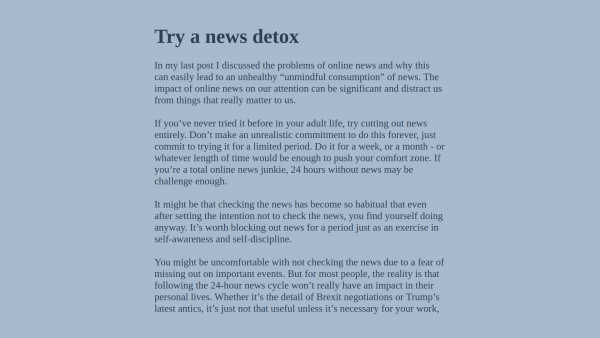
It has most of the formatting options I would expect – headings, alignments, bold, italic, indentation. These are available via the top menu bar, via shortcuts (customisable via preferences), or by a toolbar if you customise it. There were a couple of things missing:
- numeric lists,
- bullet points.
It’s easy enough to type those in manually, but it proper support for them would be nice so that the formatting looks correct.
There were a few issues with the UI. I would also have expected automatic reversion to normal text on the line after a heading – it’s unusual to want multiple heading lines at the same size. It could perhaps be made clearer how to create a new “scene” since there is a prominent “scene list” side bar which helps to navigate longer texts (the way to do it is to start a line with “##”).
Conclusion
All in all this is pretty much what I was looking for from a minimalist writing app. Most of the basic features I need are there (full screen mode, formatting options, spellcheck), and a few I don’t (daily progress tracking, timers) but they don’t get in the way. We’re lucky to have such a decent cross-platform app available for free, though there’s still room for improvement. The developer of FocusWriter accepts tips.
Good points. Bullet points would be nice.
I made a discovery using the Flatpak version of FW. There is a Flatpak utility called Flatseak that opens up system permissions to Flatpak apps. With it I easily opened FW to Linux’s Cups print system and can print with FW. Caveat: It will print letters the size set in your theme. I have my theme set to 18 pt so I can read what I type on screen. Keep this in mind before printing multi page documents.
Alternatively, I also discovered a nice little app called Atalantis Word Processor Lite. It is free to use and runs just fine in Linux via WINE. It has lots more features than FW, but for writing I prefer FW.